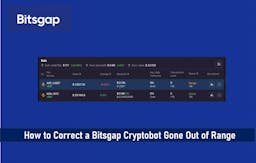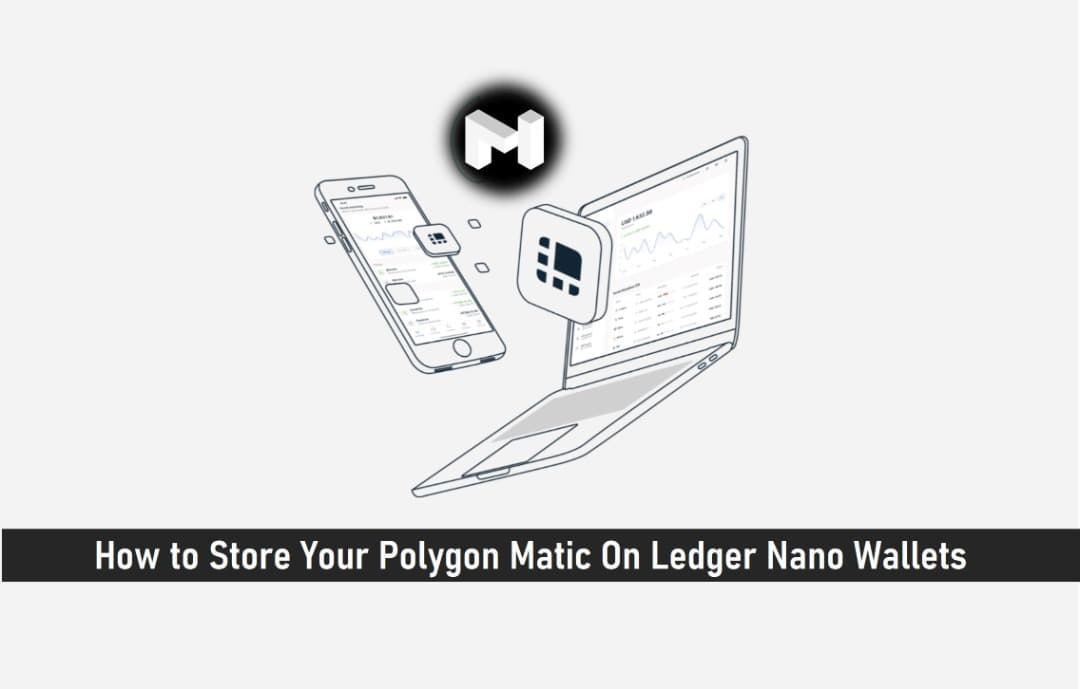
Sitting at the top 20 trending cryptocurrencies, the Indian-based company created the Polygon MATIC token to run on the Ethereum blockchain protocol for faster payment processing, scalability, and improvement of the blockchain framework.
MATIC was designed to be a scaling solution for Ethereum.
With MATIC’s prospects and its seemly low entry price (currently trades above one USD), MATIC has witnessed lots of buy sentiments in the last eight months.
Knowing how to store your Polygon MATIC is equally important to the safety of the coins, investors now opt for wallets with better security which the Ledger Nano brand of hardware wallet is one wallet that comes in highly recommended.
Ledger’s flexibility is seamless like no other. Ledger seems to have gained better user acceptance compared to its competition, Trezor.
With the ST33J2M0 (secure) + STM32WB55 chip, Ledger supports Polygon MATIC and over 1000+ coins with an increasing number of external wallet applications linking to its framework for compatibility purposes.
In this article, I’ll explain the process of storing Polygon MATIC on the Ledger Nano wallet.
But first, let’s examine these 2 models (Nano S & X).
Ledger Nano Wallets
The Ledger Nano S and Ledger Nano X are two different versions of Ledger Nano Wallets.
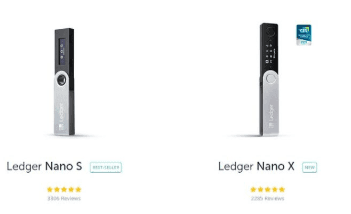
Ledger Nano S
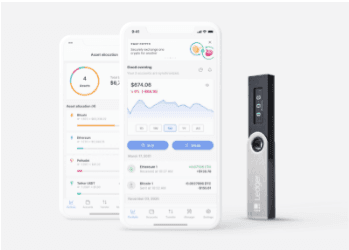
The Ledger Nano S can accept 3 applications at a time, depending on the size (MB) of the apps. In addition to Polygon MATIC, the Nano S supportsBitcoin, Ethereum, XRP, Bitcoin Cash, EOS, Stellar, and many more.
You can safely install & uninstall applications on your device to optimize your capacity needs.
Ledger Nano X
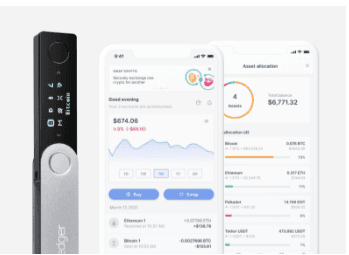
The Ledger Nano X is the biggest capacity of our wallets – unlike Nano S, you can install up to 100 apps at the same time with the Nano X. The coins you can store include Bitcoin, Ethereum, XRP, and more than 1,800 different tokens
The Ledger Nano X will be more user-friendly. It connects to Android and iOS devices through Bluetooth, so you won’t need a computer to set it up.
For both models, you can generate backups of your crypto wallets by writing down a 24-word phrase and securing it in a safe place just in case you need to regenerate your wallet.
SEE ALSO: How to Stake Cardano On Ledger Nano Wallet
SEE ALSO: How to Choose a Validator when Staking with Ledger
Getting Started Your Ledger Device
Before you decide to store your Polygon MATIC, you need to set up your Ledger device. If you do not have one, you can purchase a Ledger device.
- Connect Ledger Live to a Ledger device.

2. Make sure your Ledger hardware wallet’s firmware is up to date.
3. Download Google Chrome or Mozilla Firefox.
4. Download and install the Ethereum app.
Install the Ethereum app on your Ledger device to use MyEtherWallet to handle ETH and ERC20 tokens. Ledger is the company that created and supports the Ethereum app.
1. Go to Ledger Live and open the Manager.
2. Connect to your Ledger device and unlock it.
3. If prompted, provide the manager access to your device.
4. Look for Ethereum in the app store.
5. Select the app’s Install button.
- A window with an installation button appears.
- Processing will appear on your smartphone.
6. The installation of the app has been confirmed.
7. Enabling Contract data
8. Contract Data Enablement
You must activate contract data on your smartphone to transmit ERC-20 tokens. Otherwise, the status will be returned as invalid.
To make contract data accessible, follow these steps:
1. Make sure your Ledger device is connected and unlocked.
2. Launch the Ethereum application.
3. To get to the settings menu, press the right button. Then, to confirm, press both buttons.
4. To allow contract data in transactions, press both buttons in the contract data settings. The device starts displaying
SEE ALSO: How to Store Stellar Lumens XLM on Ledger Nano S
SEE ALSO: How to Stake Algorand on Ledger Live
Storing Matic on Ledger with MyEtherWallet
You should already have your Matic token stored on an exchange that you want to transfer to a Ledger Nano device.
Step 1
Visit www.myetherwallet.com and click on
- Access my wallets
- Select Hardware from the option and then select Ledger
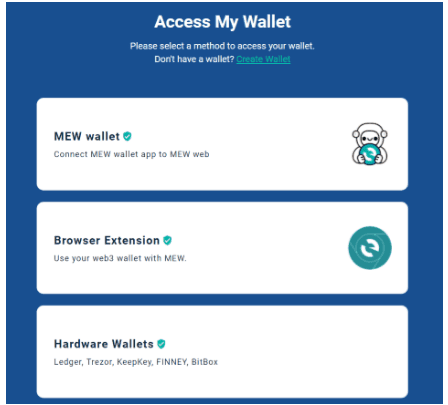
Check the URL for the “MyEtherWallet Inc {US}” SSL certification to make sure you are on the real, secure site
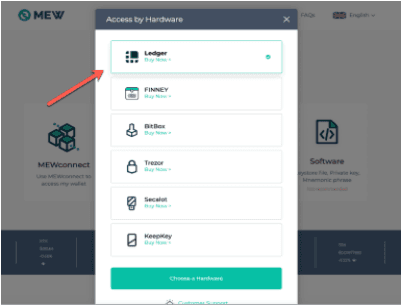
Step 2
Select the ‘Ledger Wallet option’ as shown in the previous image. You should be able to see this
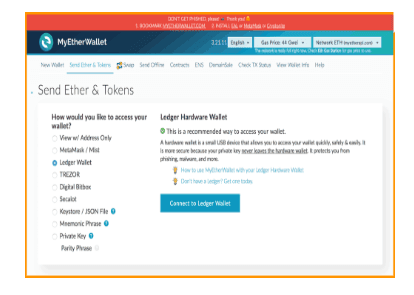
Step 3
Connect your Ledger Nano S device to your system and put your PIN to activate, and get it started
Step 4
Open the Ethereum app in the Ledger Nano S device
Once you have opened the Ethereum app in your Ledger Nano S device, ensure your browser support is enabled. If not, go to Settings, Browser support, and set it to “Yes.”
Step 5
After making sure of it, keep the Ethereum app open on your Ledger Nano S device and click on the ‘Connect to Ledger Wallet’ option shown in the second step
Step 6
A screen should appear with several networks and derivation pathways. First, select the network to which you want to join and the path you want to use.
Since you are sending Matic, an ERC20 token, you should be on an ETH network that follows the Ethereum derivation path for regular ETH usage. Then, as seen in the figure below, click the ‘Unlock your wallet’ option at the bottom right.
Step 7
You’ll be directed to the wallet interface, which looks like the image below, after clicking ‘Unlock your wallet.’ A list of addresses will be displayed on the screen. These are the new addresses from which to pick your primary wallet. Choose any of the five
Step 8
To avoid the ‘man in the middle attack, make sure the address on the screen matches the one on Ledger by selecting the ‘Display address on Ledger’ option. After you’ve confirmed this, copy the address displayed on the MyEtherWallet interface.
Step 9
Paste this address as your withdrawal address while sending your Matic token from any exchange/ wallet of your choice.
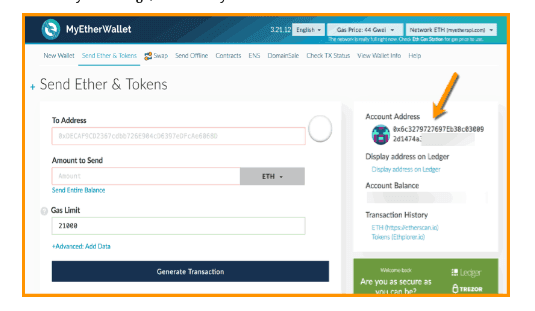
Step 10
After you have successfully sent your ERC 20 token out from the exchange wallet, you can check the Ethplorer.io option to confirm if you have received your tokens or not on Ledger.
That’s all you need to know and understand when transferring MATIC and any other ERC 20 tokens on Ledger Nano S or Ledger Nano X (follows the same procedures too) using MyEtherWallet.
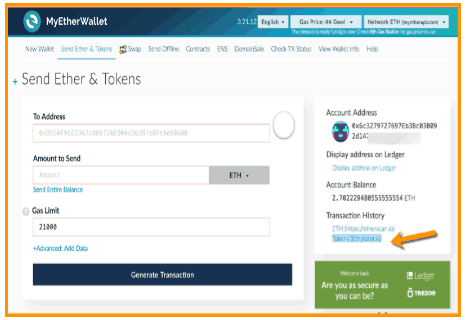
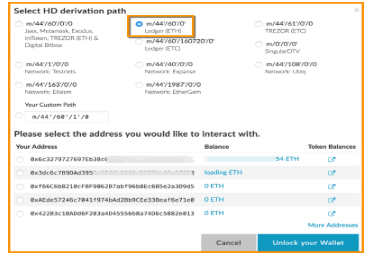
Why Hardware Wallets?
Hardware wallets are considered the most secured compared to soft or online wallets. Ledger Nano wallets come in recommended being a very flexible hardware wallet with awesome third-party app easy integration. Ledger remains one of the safest wallets to save Polygon MATIC and many other cryptos.
Read More