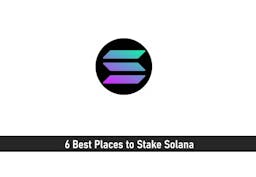In a world relying so much on the internet and sharing data, the DENT token have become popular over time. A digital asset that gives you access to data is something one would want to hold safely.
When it comes to the safe storage of digital assets, Ledger wallets are a good choice. The end of production of the iconic Ledger Nano S doesn’t end the existence of the device. Tokens can still be stored as with other Nano devices.
This article will guide you on how to store DENT tokens on Ledger Nano S.
Key Takeaways
• The Ledger Nano is no longer in production but still functions like the others.
• You can safely store DENT tokens on the Nano S in 3 ways.
• You can only swap, send/receive DENT tokens on Ledger Nano.
SEE ALSO: How to Stake on Ledger Nano X with Ledger Live
SEE ALSO: How to Use Ledger Nano Products with WalletConnect
About DENT Token
The Dent token is the native token of Dent Wireless, a digital and global operator for eSIM, top-ups, and voice. Looking to achieve a Data Sharing Economy, DENT allows consumers to freely purchase, sell, and donate their mobile data to any other device.

The DENT Exchange and DENT Tokens serve as the global currency for mobile data transactions between telecoms and the consumer community.
Ledger Nano S: The Iconic Ledger Wallet
Created in 2016, the Ledger Nano S has proved to be the most popular hardware wallet. However, the outburst of Web3, NFTs, and DeFi prompted the release of Ledger Nano S Plus as a solution for users to access and explore it, and also a replacement for the Ledger Nano S.

The last 10,000 units of the Ledger Nano S were released for sale on June 29th, 2022, and quickly sold out. Each unit of the NANO S FINAL EDITION came with an exclusive POAP NFT created by the rising “what is real?” artist, to commemorate the end of production of the Ledger Nano S.
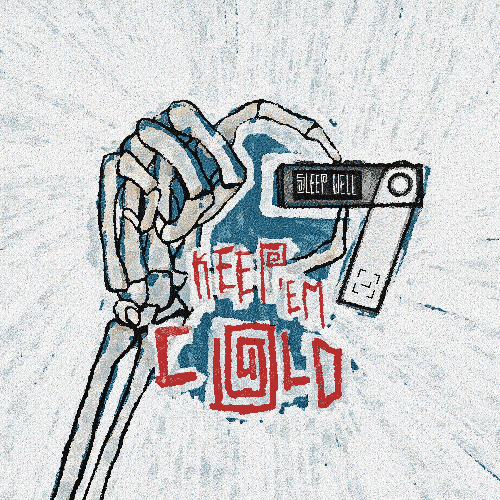
With over 3 million Nano S devices sold around the world, that would be the last of them to ever be produced.
Don’t have a Ledger wallet yet? Get one
Requirements for Storing ERC-20 tokens on Ledger Nano
DENT is an ERC-20 token. To manage ETH and ERC-20 tokens, including store DENT tokens on Ledger Nano S, you will need the following:
1. Ethereum app on Ledger Nano
Install the Ethereum app, developed and supported by Ledger, on your Ledger device.
- Open the Manager on the left panel in Ledger Live.
- Connect and unlock your Ledger device. Allow Manager on it if prompted.
- Locate Ethereum in the app catalog and Click the Install button.
2. Ethereum Account
After installing the Ethereum app on Nano, you can easily create an account by clicking manage account on the blue banner prompt. Or go to Accounts > Add account on Ledger Live.
3. Enable Blind Signing
Blind signing, formerly known as Contract data, should also be enabled for the transfer of ERC-20 tokens to work, else invalid status 6a80 is returned on every transfer attempt.

To enable blind signing, follow the path on your Ledger device, using either button to navigate and pressing both together to select: Ethereum > Settings > Blind Signing > Enable. Your device will show Allowed when enabled.
4. Enable Browser Support
This is needed for web-based third-party apps like MyEtherWallet and MyCrypto to work.
To enable browser support, follow the path, Ethereum > Settings > Browser Support > Enable on your Ledger wallet. Use either button to navigate and press both at the same time to select.
How to store DENT tokens on Ledger Nano S
1. Using Ledger Live
To store DENT tokens on Ledger Nano S using Ledger Live,
- Open Ledger Live
- Connect your Nano device and unlock it.
- Click on Receive on the left panel on Ledger Live.
- Select an Ethereum account you wish to receive and then click Continue.
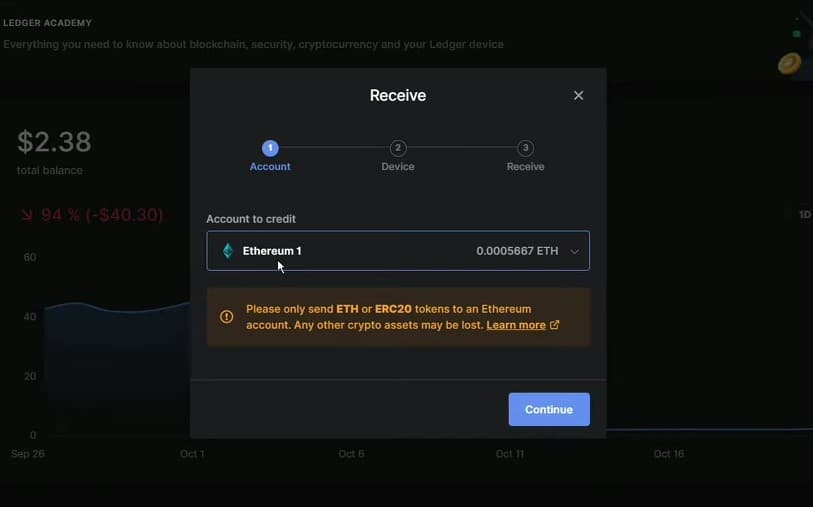
- Copy the address on the screen to the clipboard.
- Next, verify the address on the screen with the Nano device. Ensure they are the same before pressing both buttons to approve.
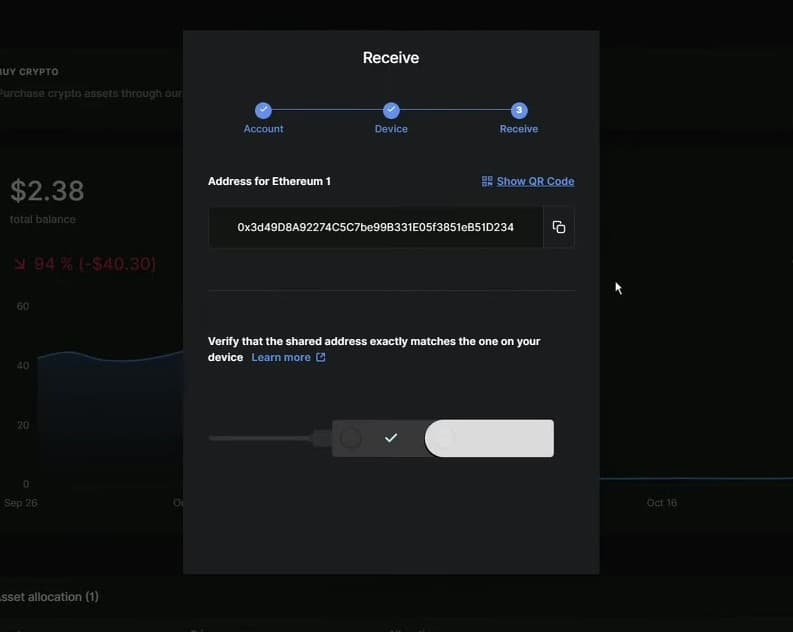
- Finally, click on Done and then proceed to paste the address where you are sending DENT tokens from.
2. Using MyEtherWallet (MEW)
MyEtherWallet, known also as MEW, is an open-source Ethereum interface wallet for sending, storing, and receiving Ethereum tokens and digital assets. With MEW, you can store DENT tokens on Ledger Nano devices and manage all your ERC20 tokens including those not supported on Ledger Live.
To use Ledger Nano with MEW
- Open MyEtherWallet. Take necessary precautions that you are on the real site.
- Click on the Access My Wallet button on the Homepage.
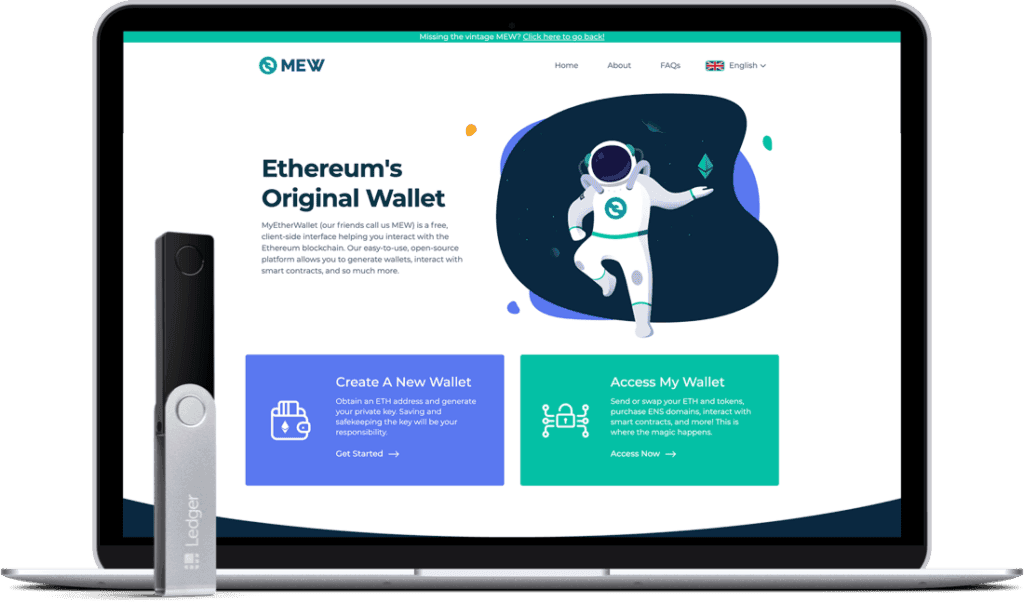
- On the Access my wallet page, click on Hardware wallets.
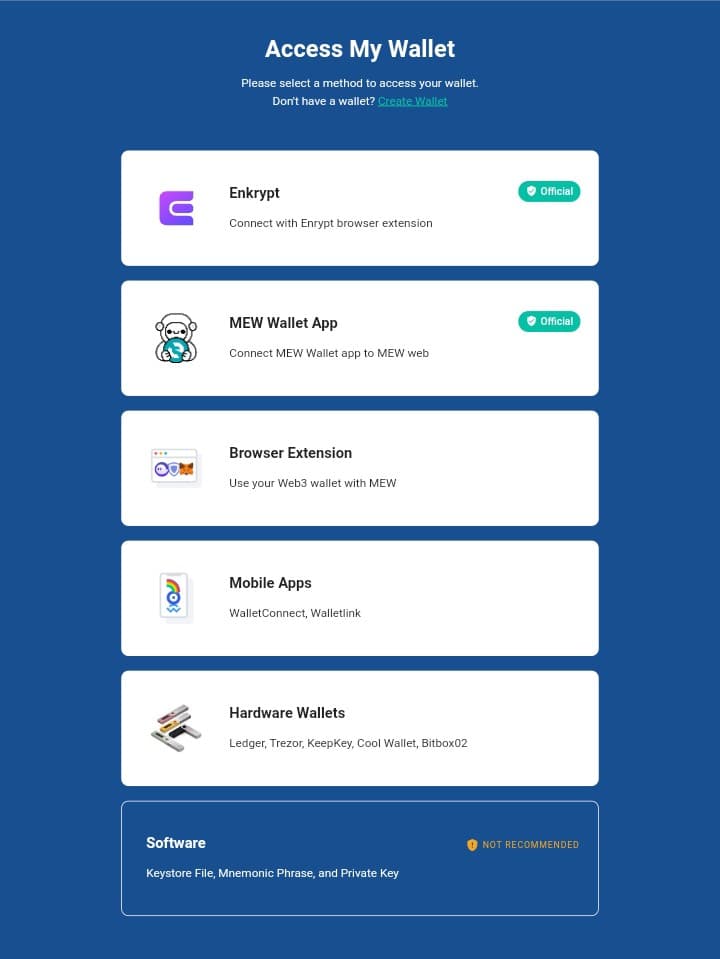
- Click on Ledger wallet from the hardware wallet options. This will open up the connect your Ledger page.

- At this point, connect your Ledger Nano and open the Ethereum app on it.
- On the connect your Ledger page on MEW, Set to Ethereum and set m/44’/60’/0’/0 as the derivation path, then click on Connect via USB. (Ledger Nano S does not have a Bluetooth feature).
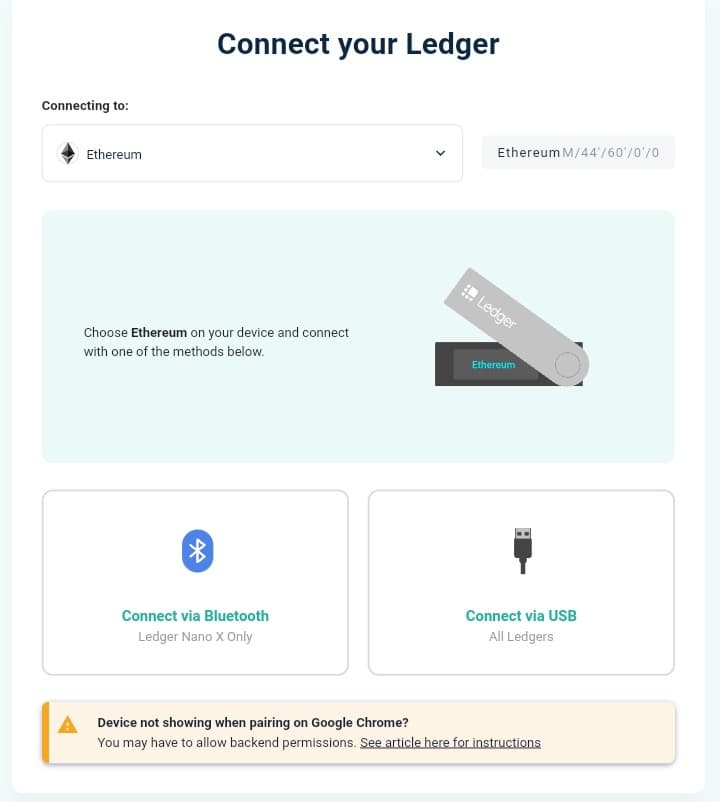
- On the pop-up window, click on your Ledger device. Then Connect and then Unlock Wallet.
- On the next screen select the address you want to interact with, click the checkbox to agree with the terms, and then click on the Access My Wallet button.
Now you can copy the address and send the tokens to it to safely store your DENT tokens on Ledger Nano S.
Please note: Ledger Live creates new ETH accounts in the path: m/44’/60’/0’/0
Set it as the derivation path if you’re having trouble finding your address.
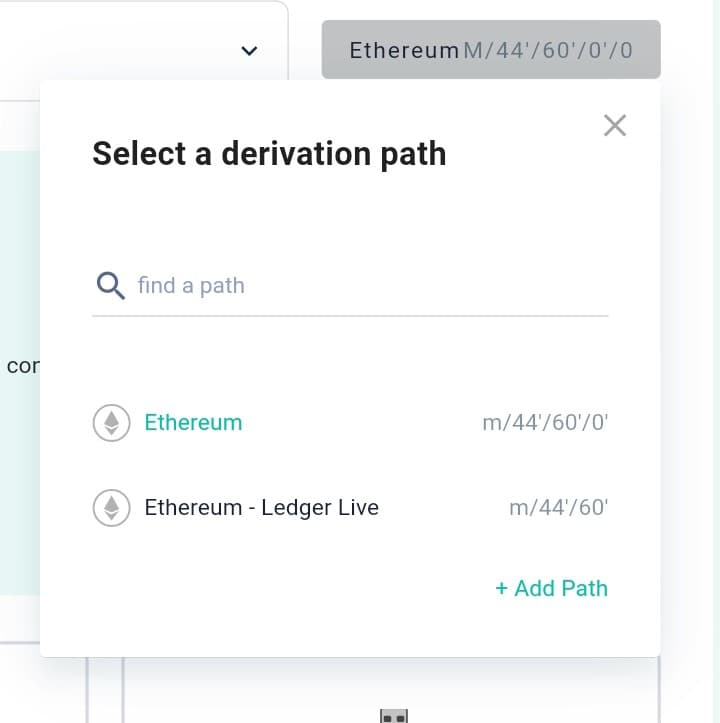
3. Using MyCrypto
What is MyCrypto
MyCrypto is an open-source web-based wallet that focuses on Ethereum. Good for the management of Ethereum-based tokens, it supports integration with a handful of secure wallets including Ledger devices. So you can store DENT tokens on Ledger Nano S, and manage and perform transactions while keeping your private keys offline.
To use Ledger Nano S with MyCrypto,
- Open MyCrypto app
- Select Ledger from the various connection options to access your wallet.
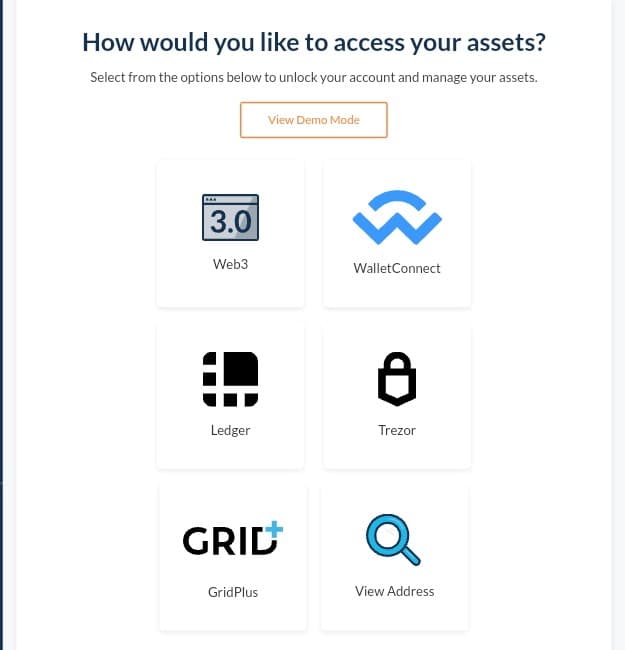
- On the Select Network page, select Ethereum as the blockchain you want to operate with, and then click on Next.
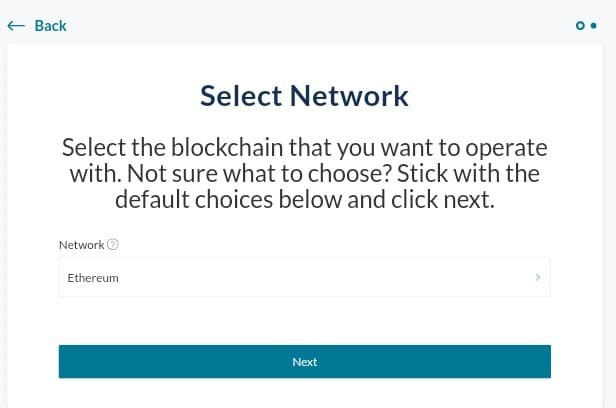
- On the screen with the unlock your Ledger request, plug in your Ledger Nano S and open the Ethereum app installed on it. Now click on the Connect to Ledger Wallet button to gain access to the Ethereum addresses safely stored on your Ledger Nano.
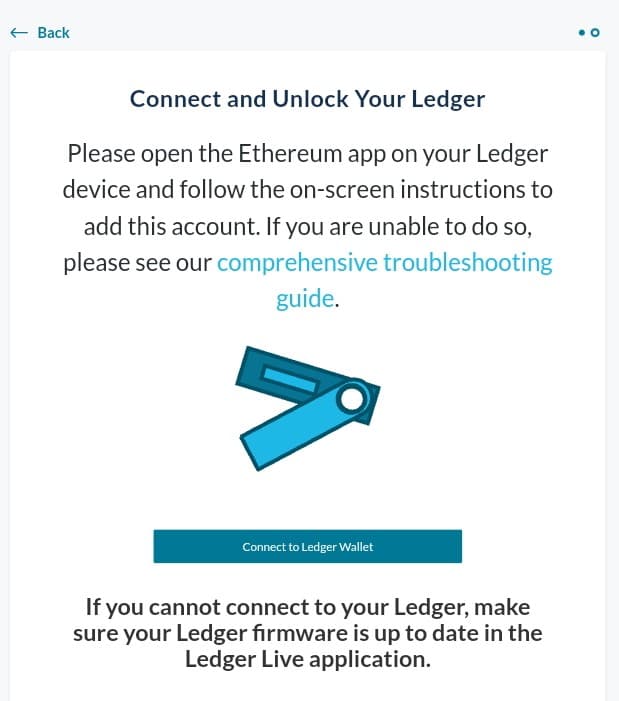
- Select an Ethereum address from the list.
- Select an Address to access it.
You can now store DENT tokens on Ledger Nano. Copy the address and transfer DENT tokens to it. When you open your Ledger Nano wallet, you will find them there.
Frequently Asked Question
Q1. Can I store DENT tokens on Ledger Nano S?
Yes, of course, you can store DENT tokens on Ledger Nano S. The Ledger Nano S have smaller storage that can install just about 3 apps compared to Nano S Plus and Nano X, both of which can install up to 100 apps. But regardless, Ledger still extends all of the latest support to the wallet. So aside from limitations as a result of hardware limits, most of what you can do on the Ledger Nano X and Nano S Plus can be done on the Ledger Nano S as well.
Q2. What wallet supports dent?
DENT is an ERC-20 token, a popular token protocol, hence it is supported by almost all wallets that can hold ERC-20 tokens. See 12 Best Crypto Custodial Wallets Right Now.
Q3. How many coins can you hold on Ledger Nano S?
You can hold more than 1,100 cryptocurrencies and tokens on the Ledger Nano S.
Final Thoughts
The Ledger Nano device comes with its wallet with the private key encrypted within the device. Importing your old wallets is considered not safe as the private keys might have been exposed online. To safely store DENT tokens on Ledger Nano S, for example, you should select an address or create one on the device and then transfer DENT tokens to it.
Read More