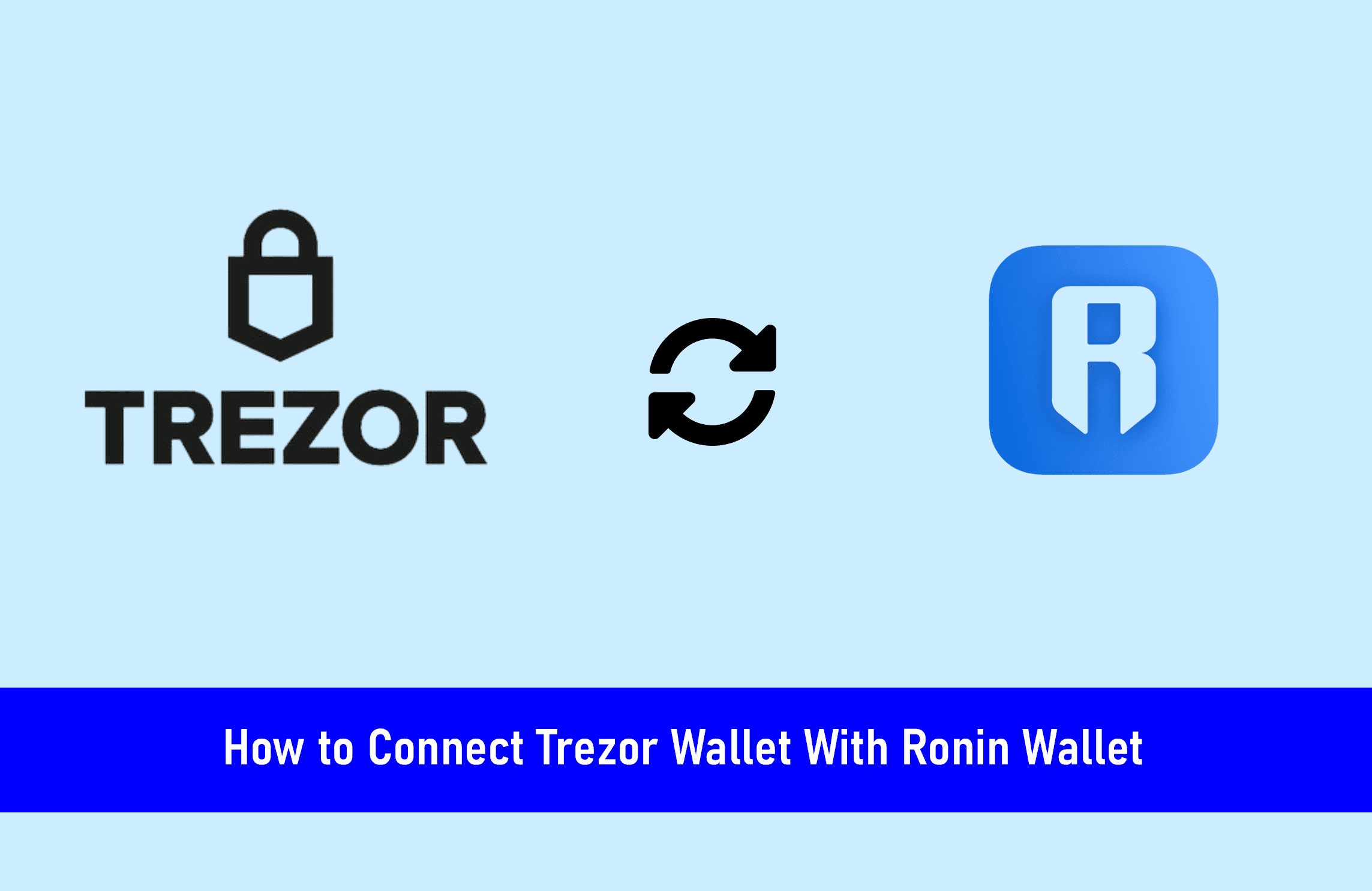
With the advent of decentralized finance, new crypto projects gave rise to gaming projects such as the Axie Infinity. This project led to the creation of new wallets such as the Ronin wallet.
If you are a lover of the Axie Infinity game, then you must know or you must have heard of the Ronin wallet.
For those who haven’t, you have nothing to worry about as in this article; I will share insights on what the Ronin wallet is all about and how you can connect it to the Trezor wallet.
Key Takeaways
•The Ronin wallet is a wallet that is used to play Axie Infinity and to gain access to decentralized applications.
•Setting up the Ronin wallet is quite easy as you only need to download the extension and set it up on any of the supported browsers.
•The Ronin wallet is also capable of saving a good number of tokens, some of which include WETH, Axie Infinity Shard, and USDC.
•You will need to set up an 8-character password if you want to successfully create a Ronin wallet.
SEE ALSO: How to Stake Cardano on Trezor Model T
SEE ALSO: Trezor One & Trezor Model T- Best Advice Before You Buy
The Ronin wallet is your pass to a digital nation and was created to allow users to play Axie Infinity, a crypto NFT game, and other decentralized applications running on Ronin, an Ethereum sidechain built specifically for blockchain games.
A Quick Look at the Ronin Wallet
A Ronin wallet is a wallet that was made to enable users to play the Axie Infinity game and gain access to other decentralized applications that make use of the Ronin blockchain.
In addition to this, you can use the Ronin wallet to send transactions without paying expensive gas fees, on the Axie Infinity Marketplace.
Lastly, a Ronin account can save quite a number of tokens such as Wrapped Ether (WETH), Axie Infinity Shard (AXS), USDC, and Smooth Love Potion (SLP).
These tokens can be gotten when you play the Axie Infinity game, achieve new records in the game, play against other players, and even complete daily missions.
Now that you have understood what the Ronin wallet is, it is time we talk about how you can create a Ronin wallet before I proceed to show you how you can connect the Trezor wallet with the Ronin wallet.
How to Create a Ronin Wallet
I earlier stated that you would need the Ronin wallet to play the Axie Infinity game and to do this; you would need a compatible browser (Chrome) to go with it.
In other to create a Ronin wallet, you will need to follow the steps below:
- First, you will need to download the chrome browser and then add the Ronin extension to the chrome browser, after which you open the chrome browser and launch the Ronin app.
2. Secondly, once the app is launched, simply click on the “Get Started” tab after which you will be required to set up a new wallet or insert a recovery phrase.
3. Next, you will then set up a password that must contain at least eight characters, after which you will be asked to “reconfirm” the password then the wallet will be created.
4. Lastly, you will be asked to copy and store a recovery seed phrase that will be assigned to you. This seed phrase is a 12-word character and you will need to make use of it should you lose your account.
5. If you want to recover your account, you will need to make use of it to do so. Then you will be asked to confirm them in the next procedure after which if successful you can now log in and make use of your wallet.
How to Connect the Trezor Wallet to the Ronin wallet
- Open your Ronin Wallet and make sure your Trezor device is connected to your device. If you have a pin configured, please enter it to unlock your Trezor.
- Click the “Profile” icon.
- Choose “Connect Hardware Wallet”. It should open up a new tab.
- On the new tab, click “Connect Wallet”. It should open another tab.
- Click on “+ Pair devices”. A new tab will open again and click “Check for Devices”.
- Wait for it to scan your Trezor Device.
- Click “Allow once for this session” and “Export”.
- This part depends on whether you entered a passphrase or not. If you’re using a Standard Wallet (no passphrase) then just click “Enter”. If you are using a hidden wallet (passphrase), then provide your passphrase on the input fields and click “Enter”.
- It should show you a list of addresses. Click the address you need to import to your Ronin wallet then press “Continue”. It should now be on your list of addresses on your Ronin extension. If you are connecting to a new Trezor you can select the first address.
- This is what you should see once you successfully connected and imported a wallet address from your Trezor device.
Frequently Asked Questions (FAQs)
What is the purpose of the Ronin Wallet?
The purpose of the Ronin wallet is to allow users to play Axie Infinity and other decentralized applications making use of Ronin, an Ethereum sidechain built specifically for Blockchain games.
Can I open my Ronin Wallet on other devices?
The Ronin Mobile Wallet app is readily available for both Google Play and the App Store. This means that you can use and download the app on any Android and iOS device.
How many transactions are free on Ronin Wallet?
There are 100 free transactions per day on the Ronin Wallet. This means that after these 100 free transactions you will be charged a fee for the next activity you carry out on Axie Infinity using the Ronin wallet.
SEE ALSO:Which Is Best For Staking – Ledger Nano X Or Trezor Model T?
SEE ALSO: KeepKey Vs Trezor Model T (Which Supports More Coins)?
Final Thoughts
Connecting your Trezor wallet with the Ronin wallet is not that difficult as you can easily follow the steps laid out in this article.
If you don’t know what the Ronin wallet is, you only need to go through this article and you would have a good understanding of what it is.
Read More




