CoinTracking is one of the world’s leading platforms where investors can get a proper analysis of every aspect of their trade and the losses and returns that come from it.
This is why the platform allows investors to import most of their digital wallets such as BitBoxO2, Ledger, and Trezor to accurately analyze their trades and transactions and, at the end of the day, present a report based on their findings to the investor.
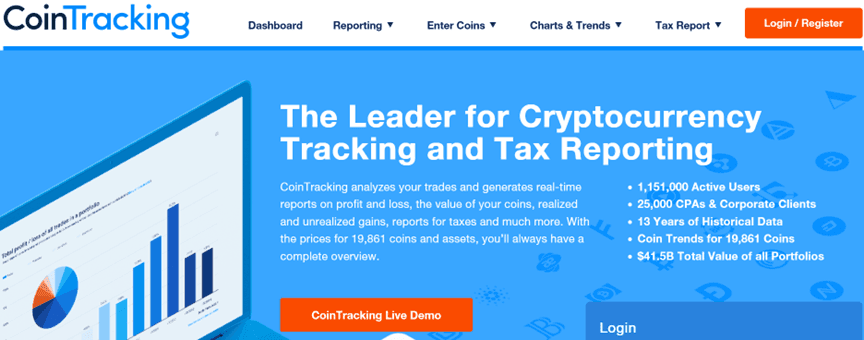
Key Takeaways
• Importing the Trezor wallet into CoinTracking would require you to check and select the date format before importing the CSV file needed on CoinTracking.
• CoinTracking only accepts relevant data needed from each of these wallets in a CSV format, as other formats are not permitted.
• Once all the relevant data from any of these wallets have been imported, the CoinTracking platform displays this data in a tabular form so that investors can cross-check and analyze it.
• Most of the features on CoinTracking are free, as you can import the Ledger, BitBox, and the Trezor wallet to the platform without the need to pay any fee whatsoever.
SEE ALSO: How to Link Ledger Live With CoinTracking
If you are one of those investors looking to import your BitBox, Ledger, or Trezor wallet, sit back and relax as I explain in detail how you can import each of these wallets to CoinTracking.
Let us begin by starting with BitBox.
How to import BitBox into CoinTracking

The BitBox wallet is an excellent hardware wallet at the center of the BitBox ecosystem. The wallet acts as an all-in-one solution to securely manage investors’ cryptocurrencies.
Known for its diversity, the wallet is multi-cryptocurrency-oriented, supporting Bitcoin, Ethereum, Litecoin, Cardano, and over 1500 tokens.
The wallet also has the U2F authenticator and has two versions, namely the BitBox02 wallet and the BitBox02 Bitcoin-only edition.
Now that we have taken a look at what the BitBox wallet is about, let us take a look at how you can import this hardware wallet into CoinTracking below:
Step 1: Open your BitBox Desktop application. If you don’t have the BitBox app yet, you can download it here.
Step 2: Connect your BitBox device to your computer’s USB port and unlock your wallet.
Step 3: Select a currency on the left and click on the “Export” link.
Step 4: The CSV file will be saved in your “Downloads” folder.
Step 5: Upload the CSV file here.
After you must have uploaded your CSV file, you then click on “Import transactions“.
Then you will be directed to the next page where you will have to click on “Start import“, after which you will be informed that your BitBox has been imported successfully.
Note: BitBox permits access to data on deposits, withdrawals, and fees.
How to Import Ledger into CoinTracking
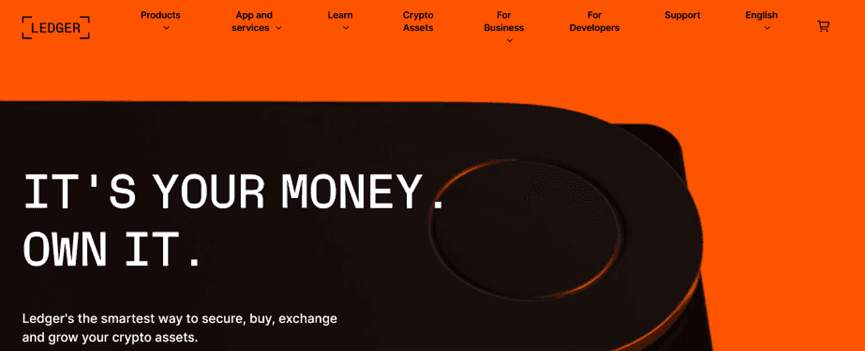
Ledger is a flagship hardware device, considered by many to be the most popularly known and trusted hardware wallet as far as cryptocurrencies are concerned.
With Ledger, crypto investors can buy, exchange, and grow their cryptocurrencies.
Not only that, but the wallet also provides access to DeFi apps and NFTs, which is no surprise that they are used by over 4 million investors globally.
Now that we have taken a look at what the Ledger wallet is about, let us take a look at how you can import this hardware wallet into CoinTracking below:
Step 1: Open your Ledger Live application or download it here.
Step 2: Click the “Settings” icon and go to the “Accounts” tab.
Step 3: Click “Save” on “Operation history” and select the accounts you want to include.
Step 4: Click “Save” again to export the CSV file.
Step 5: Upload the CSV file here.
After you must have uploaded your CSV file, you then click on “Import transactions“.
Then you will be directed to the next page where you will have to click on “Start import“, after which you will be informed that your ledger has been imported successfully.
Note: Ledger permits access to data on deposits, withdrawals, and fees.
How to Import Trezor into CoinTracking
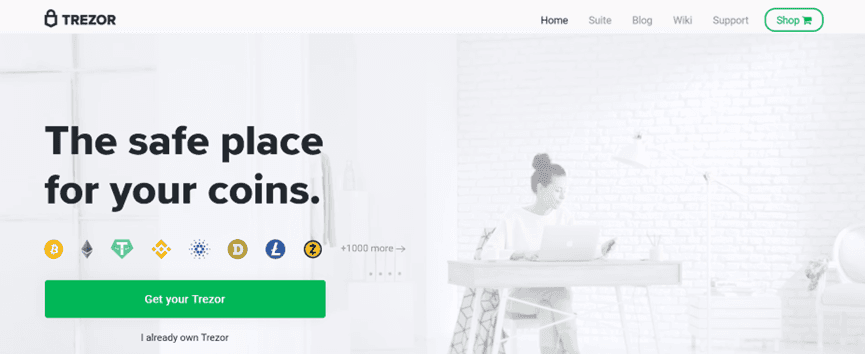
The Trezor wallet is a fantastic hardware wallet that offers a lot to investors going forward. The wallet is cross-compatible, unique for every individual, and ensures digital freedom.
With over 1000 cryptocurrency support, investors are sure to find their invested crypto assets supported by this amazing hardware wallet.
Now that we have taken a look at what the Trezor wallet is, let us take a look at how you can import this hardware wallet into CoinTracking below:
Step 1: Log into your Trezor Online Wallet here.
Step 2: Click on “Transactions” on the top.
Step 3: Download the CSV file and check the date format.
Step 4: You will be asked to select the date format.
Step 5: Next, you will be asked to enter the currency of the wallet (BTC, ETH, etc).
Step 6: Then you upload the file.
After you must have uploaded your CSV file, you then click on “Import transactions“.
Then you will be directed to the next page where you will have to click on “Start import“, after which you will be informed that your Ledger has been imported successfully.
Trezor permits access to data on deposits, withdrawals, and fees.
Note: It is important to take note that by importing the Ledger, BitBox, and Trezor wallets, you are importing the CSV file that contains all the data CoinTracking will need from each of these wallets.
Frequently Asked Questions (FAQs)
Is CoinTracking free to use?
Yes, as most CoinTracking features, reports, and the mobile app are permanently free.
There is also a limit of 200 transactions like trades, deposits, or withdrawals that you can enter manually or import via CSV files from all major exchanges.
Why is every transaction imported, even small and repetitive funding fees?
CoinTracking has made it clear that they import transactions 1:1 as they happen on the exchanges.
According to them, you can only combine/summarize them manually once per day/week/month/year if you want to reduce the number of transactions in your account and if this option is allowed according to tax laws in your country.
You can do this in Excel and adjust the amount into the sum of one transaction and delete the single transaction afterward. You then need to add a start date to the API job to avoid re-imports.
Final Thoughts
Importing Ledger, BitBox, and Trezor to the CoinTracking platform are quite easy as the platform has all the information provided that would guide users towards successfully importing their wallets.
You can also follow through with this article as well as every step needed for a successful import has been laid down here.
Read More




