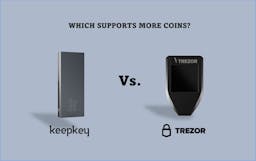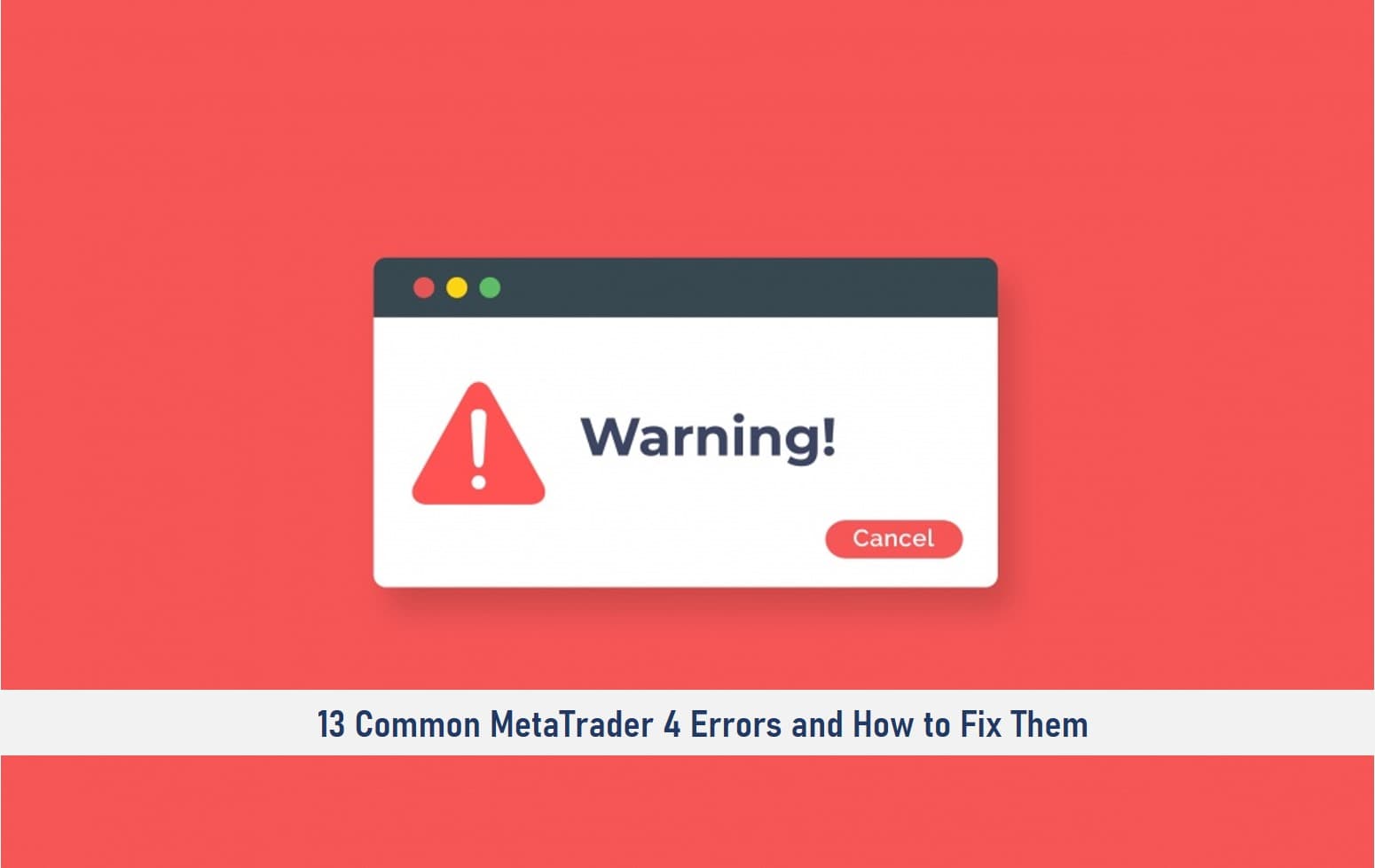
With the execution of trades at the tick of the clock, it could be frustrating to get stuck with an error on your MetaTrader 4 platform.
In case you have encountered errors while using the MetaTrader platform, I will show you the 13 most common errors on the MT4 platform and what to do when you see them.
Let’s get to these common errors on MT4…
Common MetaTrader 4 Errors
Error 1: Common Error
What is a Common Error on MetaTrader (MT4)?
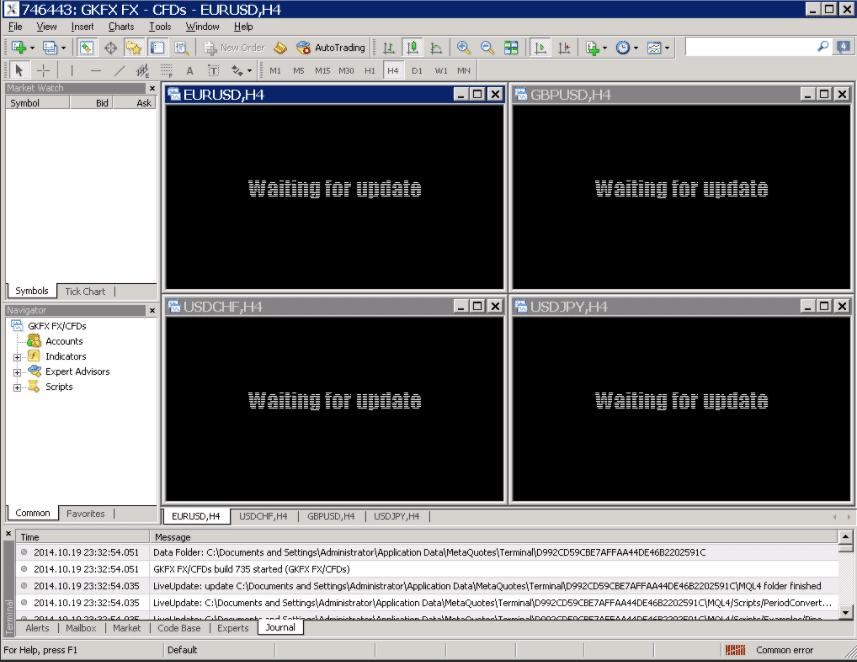
“Common error” appearing on MetaTrader 4 indicates that the internet connection is not available or is very slow.
This is because MetaTrader 4 requires a very strong internet connection to work.
How to Fix Common Error on MT4
Take the following steps if you encounter a common error:
• Close all charts that appear frozen or seem to be loading
• Proceed to reboot your PC
• Check the connection signal and make sure your ISP source is fully functional. (If you are using a modem you may restart the modem application, if you are using a router you may switch it off and back on for about two minutes.
• Check if you are on the right server type, for example, you should only try to login into a DEMO account on a DEMO server, and also try to log into a LIVE account on a LIVE server.
• Rescan your connection servers by clicking on the right-hand side of the screen.
If you are still encountering issues, perhaps you may consider reaching out to your broker.
SEE ALSO: How Much Does an MT4 Server License Cost?
SEE ALSO: How to Install MT4 on VPS – Fast and Easy Guide
SEE ALSO: 5 Best Scalping Forex Robots for MT4
Error 2: Wrong Username and Password
In case where the login details are incorrect, the MetaTrader 4 may not load.
In this situation, it is pertinent to check your login details and confirm if the details are correctly inputted. You may also check the server IP address is wrong.
Rescan servers
• You can rescan your servers by clicking on the left click button of your mouse.
• After running the re-scan, MT4 will look for the best service available to connect to.
• Restart your MT4
Error 3: Waiting for Update
If this message is displayed when you are trying to open your MT4 for the first time, it means the chart is pulling data.
How To Fix Waiting for Update Error on MT4
• Right-click on the chart.
• From the dialogue box that appears, click on refresh.
• Click on your currency pair of choice and drag it and drop it on the chart screen.
• Proceed to restart your MetaTrader software.
Error 4: Error 4109
This is an error seen when working with expert advisors. Error 4109 blocks the expert advisor from trading.
It is a security measure to prevent automated trading. Sometimes it may be due to the broker disabling it.
When you load an expert advisor, you can see if automated trading is allowed or not.
Right beside the expert advisor, is a face. If the face is a sad one it means the expert advisor cannot trade.
How to Fix Error 4109
• First of all, enable allow automated trading in the MT4 options under the expert advisors tab.
• Check in the EA’s properties whether you have enabled live trading by checking the allow live trading checkbox.
Your trading platform should support EA trading for this to work. If you experience further issues, reach out to your broker.
Error 5: Not Enough Rights
This means you do not have the right to trade under the current account.
How to Fix Not Enough Rights on MT4
• Make sure you are logged into your trading account with the master password and not the investor password.
• You can also check if you are trading on the right account e.g. trading on a live account and not on a demo account.
SEE ALSO: 8 Best ECN Forex Brokers
SEE ALSO: Best Way To Backtest On MT4 Using Strategy Tester
SEE ALSO: Advantages and Disadvantages of Using Forex Robots
Error 6: Not Enough Money Error
The “Not Enough Money” error is seen when a trader is trying to place a trade in an account that is not well funded to execute a margin trade.
That means the available margin is not enough for the required margin to place a new trade.
How to Fix Not Enough Money Error
• Deposit or add more money into your trading account.
• You may also consider increasing the leverage in the metetrader4 account. For example, if you intend to trade the USD/JPY pair on the mini lot 0.1. Your leverage is 1:100. USD/JPY is 1.6. You would need to have more than $160 to open a new position.
Error 7: Write Error
This error is usually observed among users who have newly upgraded their computer from windows 7 to a higher version.
It may be caused by full computer storage.
It may also be because folder permission does not allow writing.
How to Fix Write Error
• Free up space on your computer to increase storage capacity.
• Copy an older version of metaeditor.exe from an older version of windows onto your computer.
Error 8: Trading Context is Busy
This error occurs when the trading server receives multiple requests for the same order as a result of multiple or repeated instructions.
For example, when you click multiple times on a Buy or Sell button or you have an expert advisor that attempts to enter the same trade multiple times, your broker will see this as an error and will delay or reject the orders.
This error may also occur if there are too many instructions such that MT4 cannot handle these commands at the same time.
How to Fix Trading Context is Busy
• A simple restart of the MetaTrader platform should ease off the system and clear this error.
• You may split the strategies into multiple MT4 platforms.
Error 9: Re-quote
This is caused by high volatility in the market causing a rapid change in price
Which makes your broker offer a new market price closest to your initial price.
This error can also be caused by poor internet connection, which may delay your order from being transmitted which means that the price you may be viewing is old prices.
A re-quote from your broker is asking you to adjust your quoted price in line with new prices.
How to Fix Requote Errors
• Trade major currency pairs with large liquidity to avoid encountering this error.
• Check your internet connection or upgrade if necessary.
SEE ALSO:
Error 10: Invalid Trade Parameters
This may occur when trying to close a position that has already been closed before-this may be due to poor internet connection.
This error is also seen when a wrong lot size is an input.
How to Fix Invalid Trade Parameters
• Ensure your connection to the internet with your ISP is perfect.
• Use the appropriate lot size with your account type.
Error 11: Trade Modify Denied
This may occur when the stop-loss or take-profit order is placed too close to the current market price.
It may also mean that the orders were placed at the wrong points for the trade.
For example, if you place a sell order on the pair USD/JPY for $1.06 and a take profit order of $1.08 and a stop-loss order of $1.04
How to Fix Trade Modify Denied
Adjust your take-profit/and stop-loss order accordingly.
Error 12: Off Quote Message
This will happen when you try to close a position that has already be closed on another device on the same trading account.
How to Fix
In this case, you need not take any action. The system will ignore your command in an already closed position.
Error 13: Invalid Account Error Message
This can be caused by selecting the wrong server for your account. Another reason could be that your demo account is already expired.
How to Fix
In this case, you need to recreate a demo account or open a live account with a Forex broker of choice.
Image credit: Design vector created by freepik – www.freepik.com
Read More